Choosing your Software
In traditional painting, the art supplies you use are just as important as your expertise in using them. Use low quality paper/paints and you'll end up spending hours struggling to get the effect you are looking for.
In digital painting, your "art supplies" are the tools you use to create your painting - your laptop/tablet and the software you use to paint with. I'm going to mainly focus on the software today since that will cover nearly 80% of your painting experience.
The advantages of painting digitally is you have the entire universe of art supplies at your finger tips. Want to paint with Oils? Just tap a button to switch. Want to try a different texture for your canvas? Switch your canvas mid-way through the painting (try that in traditional painting!). This also comes with the disadvantages of having too many choices but that's a topic for another post.
While choosing your software, I usually look for:
- availability on platforms (will it work on your laptop/tablet)
- the look and feel of the tool (do you enjoy working in the software)
- the features it offers (are there special brushes or features included to help create digital art)
- the price (might be a gating factor in some cases but shouldn't be the only reason to dis it)
Here are some of the software I've tried and enjoyed working in:
ArtRage
Cost: $79 (Trial available)
In digital painting, your "art supplies" are the tools you use to create your painting - your laptop/tablet and the software you use to paint with. I'm going to mainly focus on the software today since that will cover nearly 80% of your painting experience.
The advantages of painting digitally is you have the entire universe of art supplies at your finger tips. Want to paint with Oils? Just tap a button to switch. Want to try a different texture for your canvas? Switch your canvas mid-way through the painting (try that in traditional painting!). This also comes with the disadvantages of having too many choices but that's a topic for another post.
While choosing your software, I usually look for:
- availability on platforms (will it work on your laptop/tablet)
- the look and feel of the tool (do you enjoy working in the software)
- the features it offers (are there special brushes or features included to help create digital art)
- the price (might be a gating factor in some cases but shouldn't be the only reason to dis it)
Here are some of the software I've tried and enjoyed working in:
ArtRage
Cost: $79 (Trial available)
Examples of paintings made with Artrage
One of the most versatile tools out there, ArtRage was created with the traditional painter in mind. Instead of boring rectangular panels, your tools are laid out just as you would lay out your palette in real-life. The most recent version does include an option for a more classic workspace in case you prefer that instead.
I stumbled upon ArtRage way back in 2008 and was hooked from the first stroke! If you love painting in Oils, this is definitely the tool you should try. You can lay out thick gloops of paint, play around with different palette knives, all without getting a spot of paint on yourself. The Watercolor brushes blend beautifully and have a range of options to control the flow of water. Some of the must haves in this tool are the stencils (create lovely airbrush art), tracing mode (onion skins/light box for your canvas), and the more recently added, custom brushes.
ArtRage also has mobile versions for both iOS and Android. It costs around $4.99 and includes most of the features you see on the desktop version. Well worth the price!

Corel Painter
Cost: $429
One of the most versatile tools out there, ArtRage was created with the traditional painter in mind. Instead of boring rectangular panels, your tools are laid out just as you would lay out your palette in real-life. The most recent version does include an option for a more classic workspace in case you prefer that instead.
I stumbled upon ArtRage way back in 2008 and was hooked from the first stroke! If you love painting in Oils, this is definitely the tool you should try. You can lay out thick gloops of paint, play around with different palette knives, all without getting a spot of paint on yourself. The Watercolor brushes blend beautifully and have a range of options to control the flow of water. Some of the must haves in this tool are the stencils (create lovely airbrush art), tracing mode (onion skins/light box for your canvas), and the more recently added, custom brushes.
ArtRage also has mobile versions for both iOS and Android. It costs around $4.99 and includes most of the features you see on the desktop version. Well worth the price!
Corel Painter
Cost: $429
Examples of paintings made with Corel Painter
For a very long time, I didn't even consider Painter because of the cost. I had heard great things about it but the price was way out of league for someone just starting out. Luckily, I stumbled upon the Humble Bundle which included Corel Painter 2019 for $25 and I've been in love with this tool ever since.
This is by far, the best of the lot if you love working with Watercolors. The effect of seeing the "paint dry" is addictive and sometime I just play around with it just to try out the different Watercolor effects. The newer versions have a category for Real Watercolors and Real Oils which mimic the experience of working with traditional art supplies.
Must haves are of course the wide range of brushes for Digital Painting - it comes with a ton of brushes out of the box, plus you have a thriving community of artists creating brushes for it. If you do choose to try it out, I strongly recommend watching some step by step videos and trying to replicate the effect. There are so many features in Corel Painter that it's easy to get lost and overwhelmed. One of the tutorials I found most useful are from Aaron Rutten. Check out the free Landscape Painting course to get started.
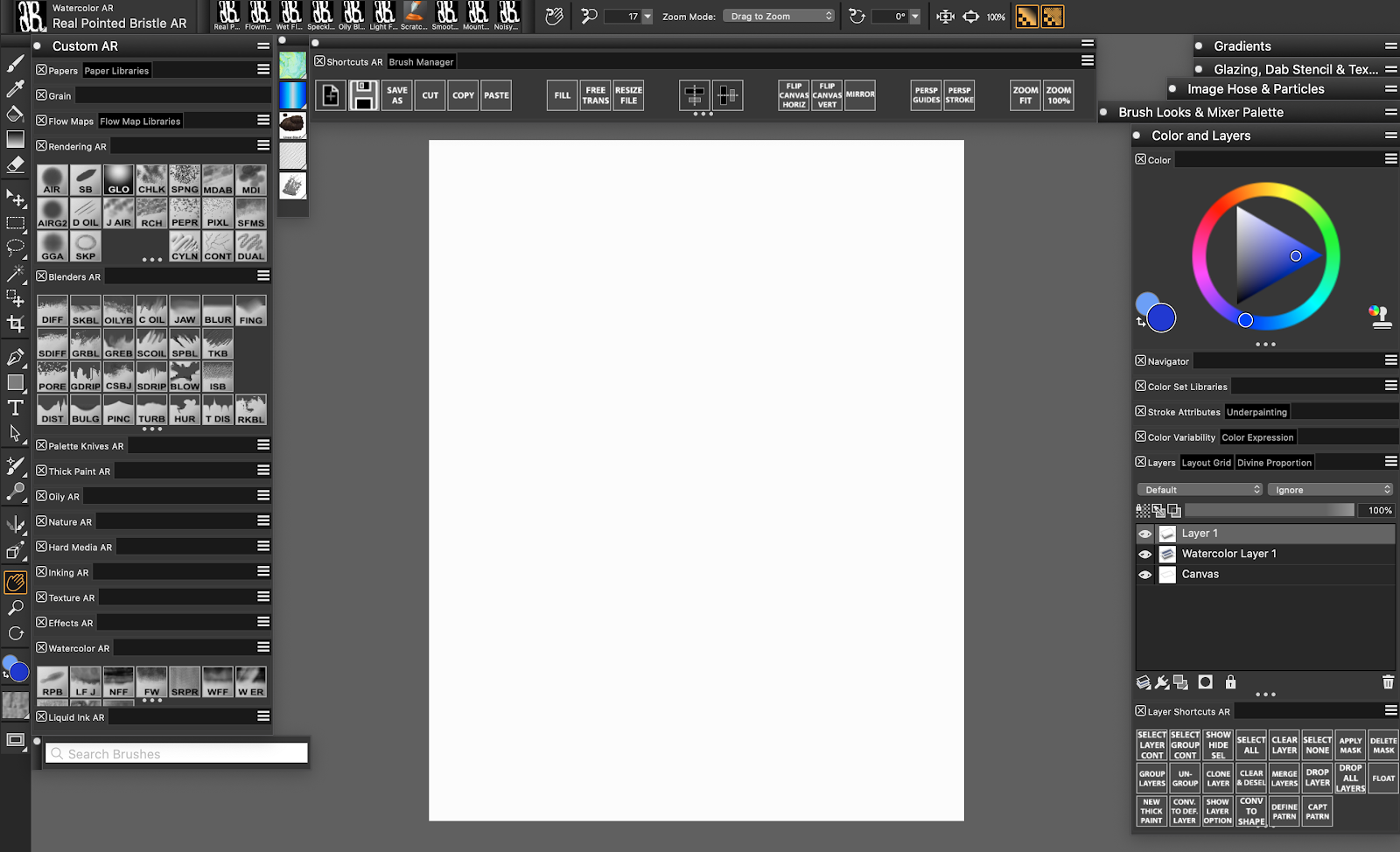
Adobe Photoshop
Cost: $20 per month
Photoshop needs no introduction; this is the go-to tool for photo edits and is commonly used by digital painters because of it's availability. Some of the must haves in this tool, namely customizable brushes, personalized workspaces etc, are standard features in new tools now which makes this stand out less. This is still one of the most used tools for Portrait paintings; its Liquify feature allows you to tweak your sketch to fix minor issues.
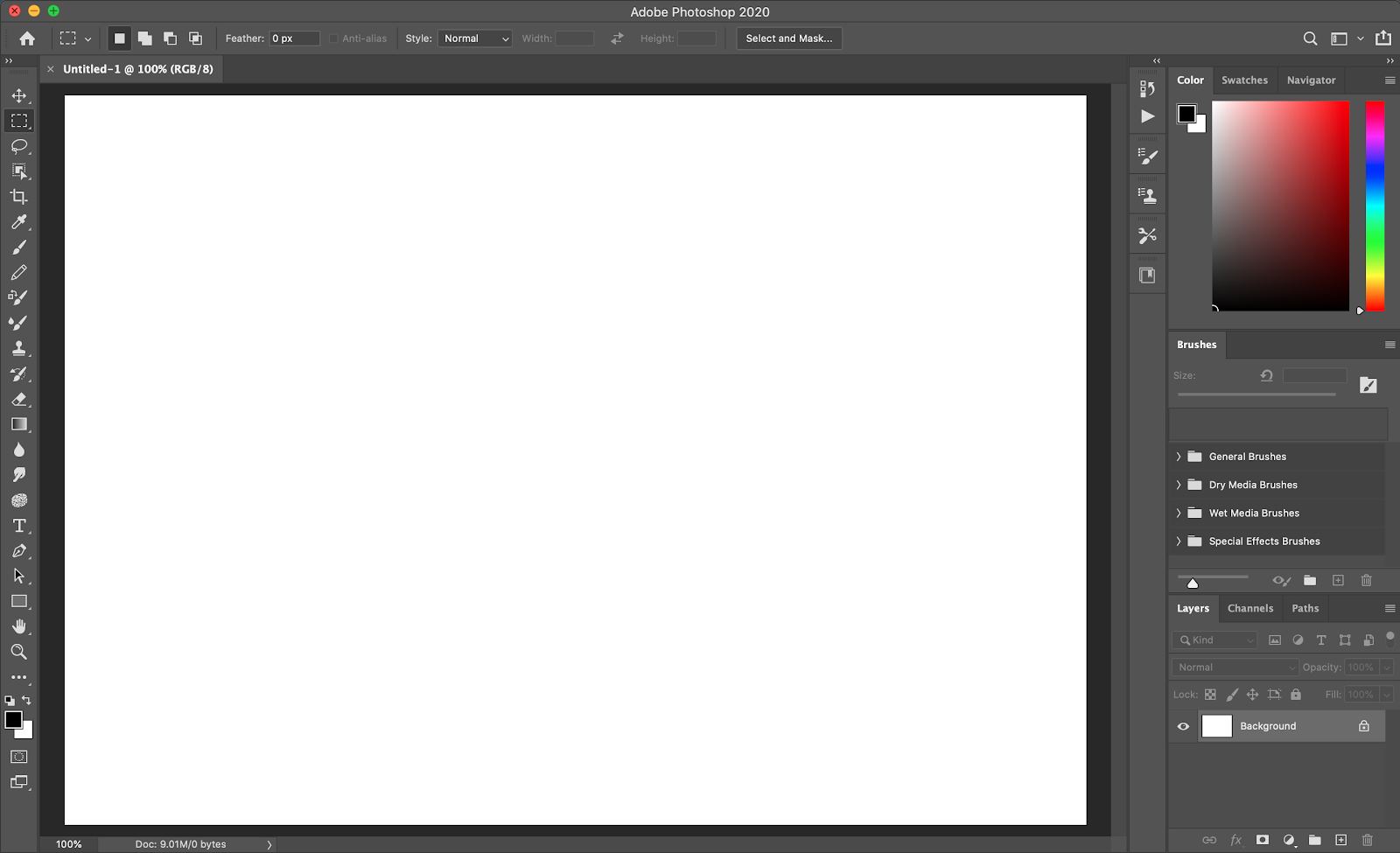
Krita
Cost: Free!!!!!
Krita is an open source tool which looks and acts way beyond it's price (It's really Free!!). It's chock full of features and is an easy replacement for Photoshop. If you are a teacher planning to introduce your students to digital painting, this should be the easiest to get your school board to approve :-)
It's one of the few tools that offer Symmetry (horizontal and vertical) and is an amazing tool to use if you are into creating rangolis, mandalas or anything with repetitive motifs. Another thing that sets it apart is you can also use it for Animation!

[Image from Krita.org since I don't have it installed at this time]
For a very long time, I didn't even consider Painter because of the cost. I had heard great things about it but the price was way out of league for someone just starting out. Luckily, I stumbled upon the Humble Bundle which included Corel Painter 2019 for $25 and I've been in love with this tool ever since.
This is by far, the best of the lot if you love working with Watercolors. The effect of seeing the "paint dry" is addictive and sometime I just play around with it just to try out the different Watercolor effects. The newer versions have a category for Real Watercolors and Real Oils which mimic the experience of working with traditional art supplies.
Must haves are of course the wide range of brushes for Digital Painting - it comes with a ton of brushes out of the box, plus you have a thriving community of artists creating brushes for it. If you do choose to try it out, I strongly recommend watching some step by step videos and trying to replicate the effect. There are so many features in Corel Painter that it's easy to get lost and overwhelmed. One of the tutorials I found most useful are from Aaron Rutten. Check out the free Landscape Painting course to get started.
Adobe Photoshop
Cost: $20 per month
Photoshop needs no introduction; this is the go-to tool for photo edits and is commonly used by digital painters because of it's availability. Some of the must haves in this tool, namely customizable brushes, personalized workspaces etc, are standard features in new tools now which makes this stand out less. This is still one of the most used tools for Portrait paintings; its Liquify feature allows you to tweak your sketch to fix minor issues.
Krita
Cost: Free!!!!!
Krita is an open source tool which looks and acts way beyond it's price (It's really Free!!). It's chock full of features and is an easy replacement for Photoshop. If you are a teacher planning to introduce your students to digital painting, this should be the easiest to get your school board to approve :-)
It's one of the few tools that offer Symmetry (horizontal and vertical) and is an amazing tool to use if you are into creating rangolis, mandalas or anything with repetitive motifs. Another thing that sets it apart is you can also use it for Animation!

[Image from Krita.org since I don't have it installed at this time]
Comments
Post a Comment