Adding your Signature to your Digital Paintings
Here's a quick and easy guide to adding signatures to your paintings - digital or otherwise.
Step 1: Scan your Signature
Sign on a plain white sheet of paper with your favorite pen/marker. The color doesn't matter. You'll learn how to change the colors to match your painting. Scan the signature or take a clear photo of it.
Step 2: Remove the background from the scanned signature
Now, we need to remove the white background so your signature can blend with the painting. If you have Photoshop or any photo editing tool, you can use the Magic Wand tool to remove the background.
But there are easier, less time consuming ways to do it. Adobe Spark is a free tool that lets you remove background.
Go to https://spark.adobe.com/tools/remove-background and drop in your image in the gray dotted rectangle.
It'll take a few seconds to process your file.
Once the file is processed, click on the image with your right mouse button and select "Save Image as" to save it to your local drive. The file should be saved in .png format (and not .jpg) to preserve the transparent background (Adobe Spark automatically saves this as png. This is mainly if you use another software to remove the background).
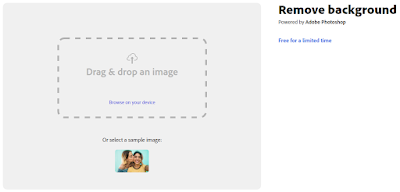





Comments
Post a Comment